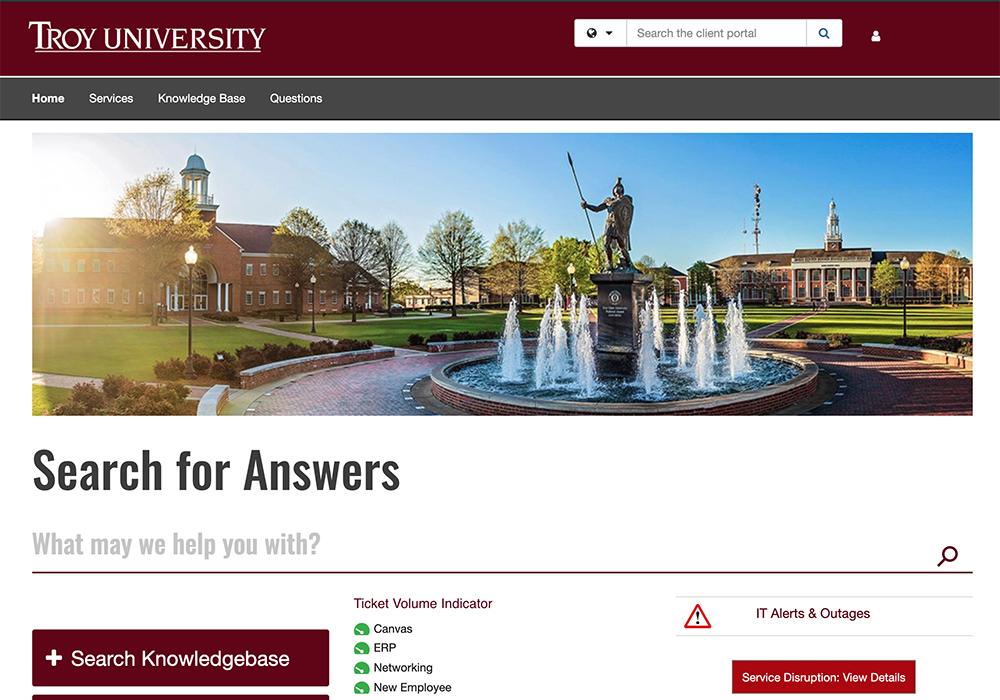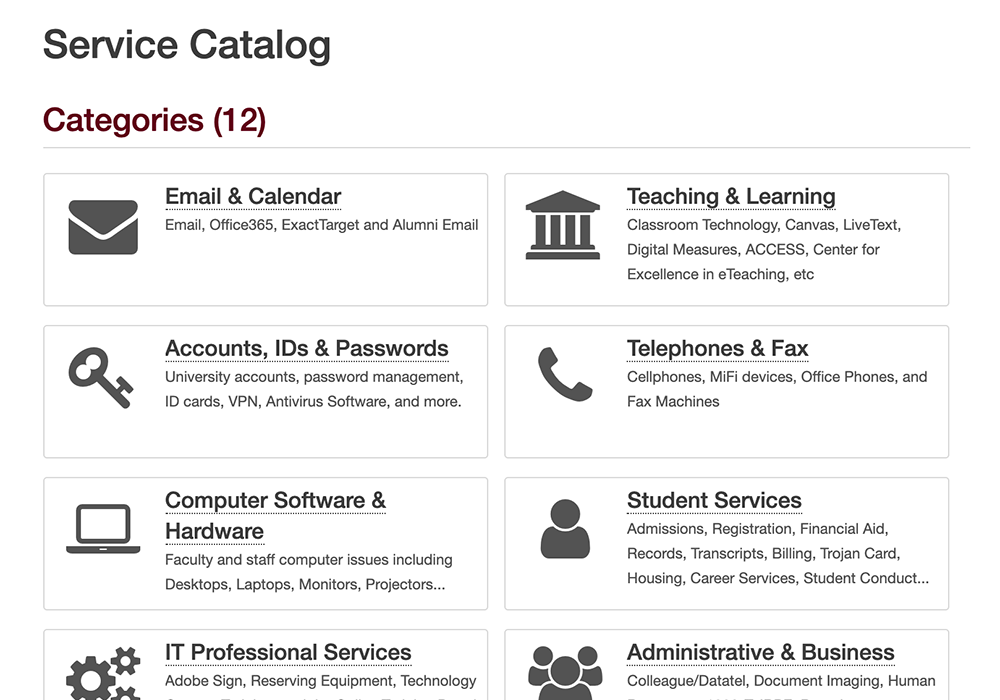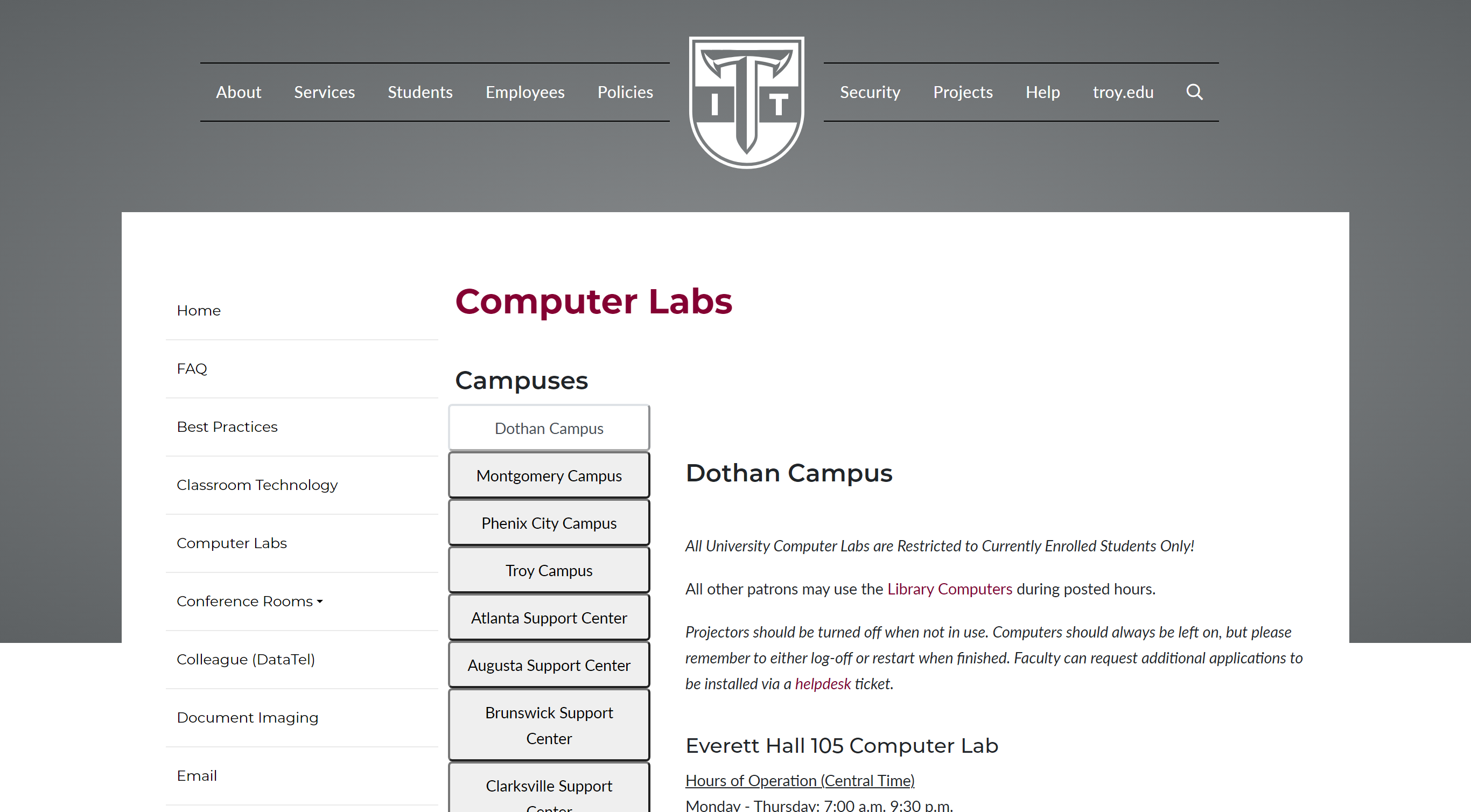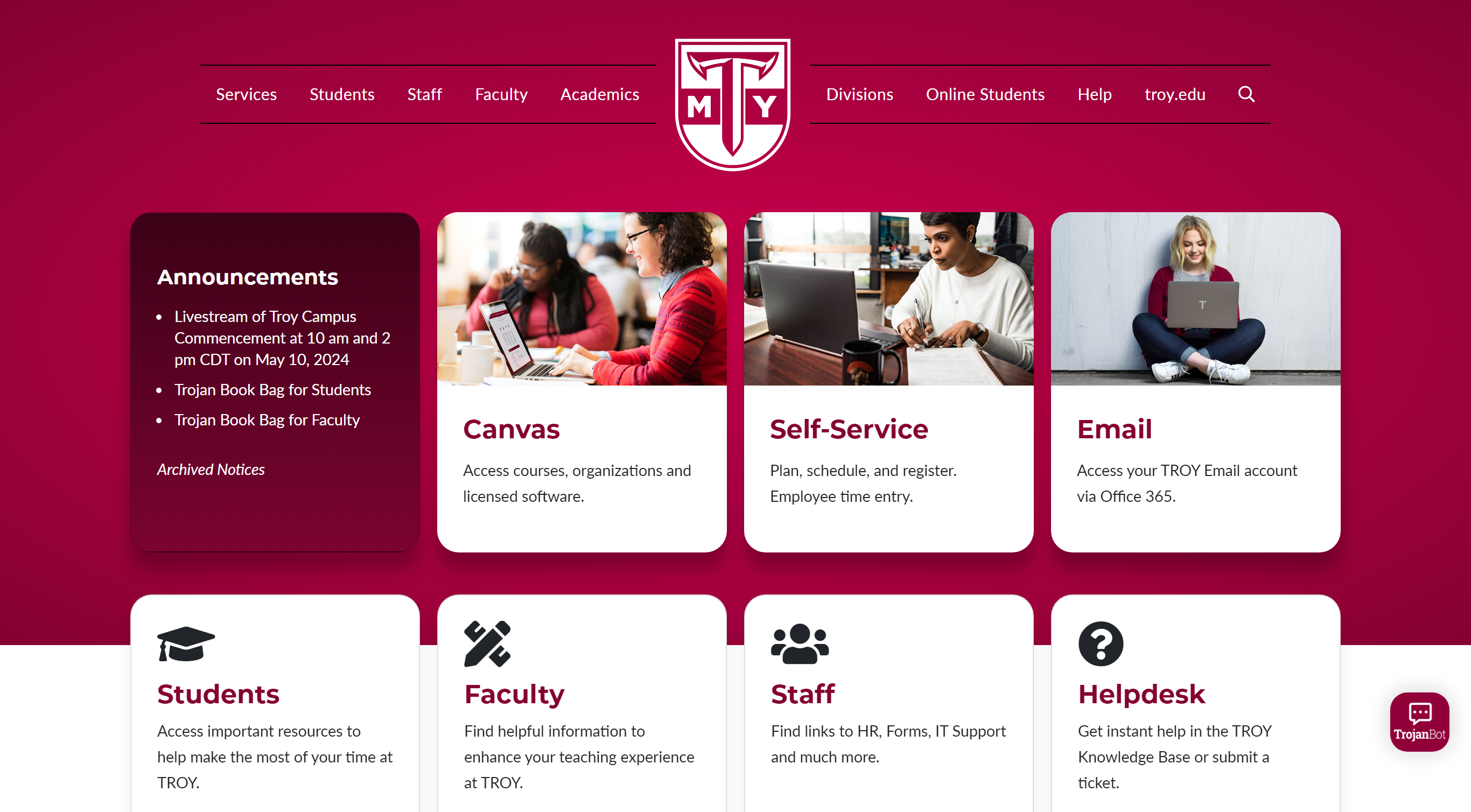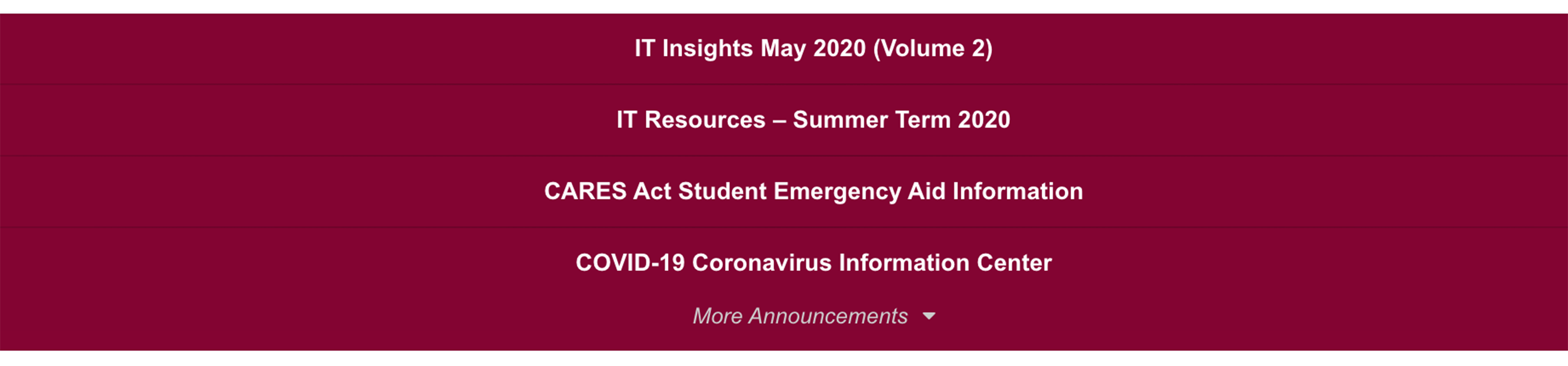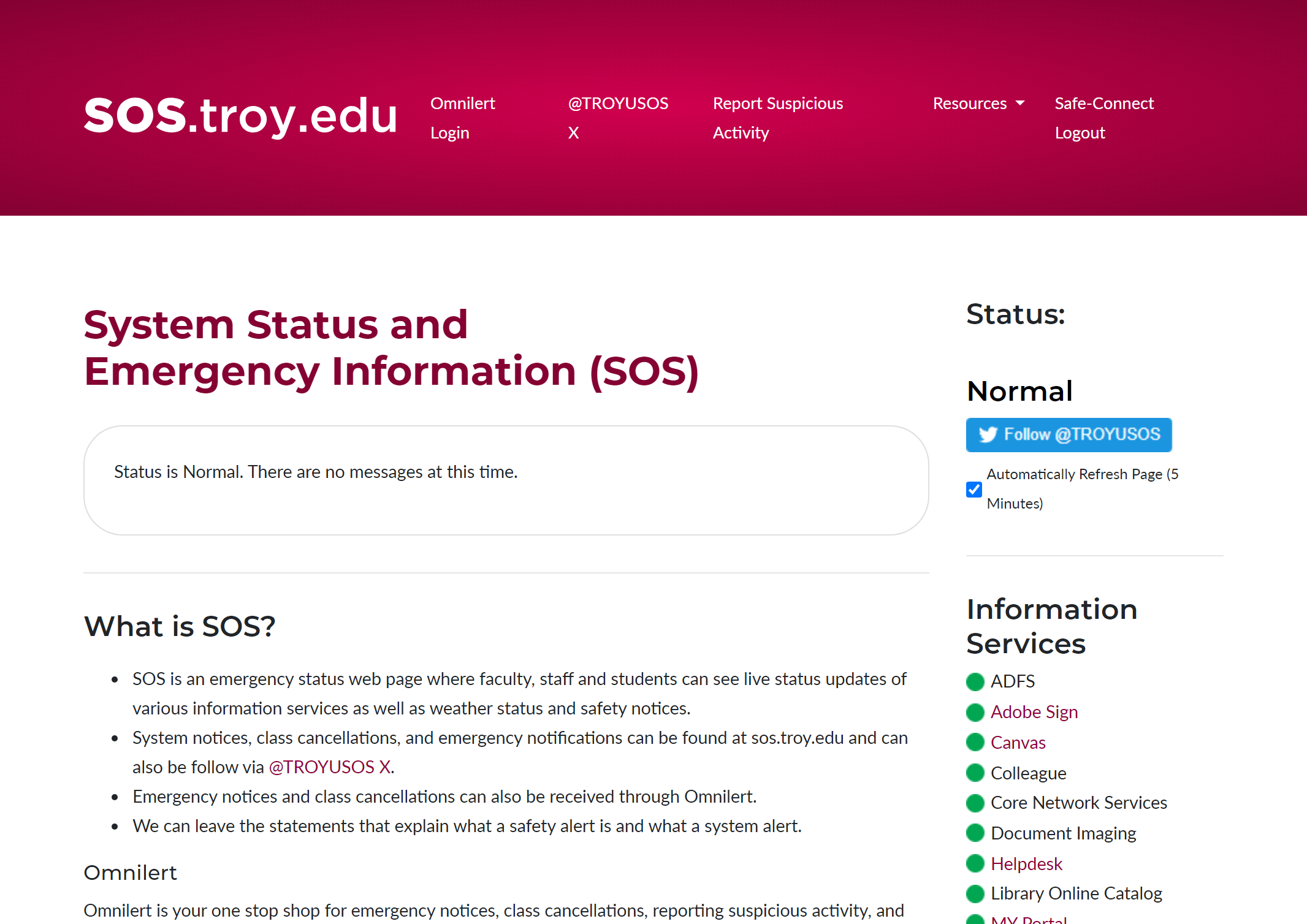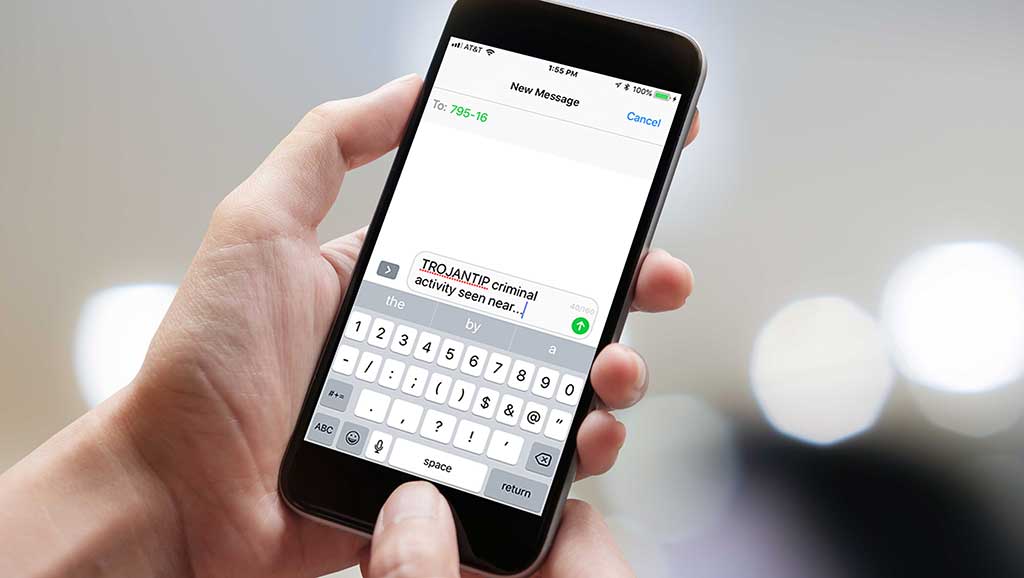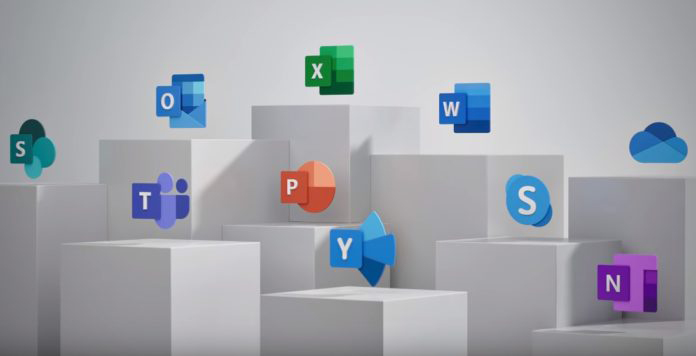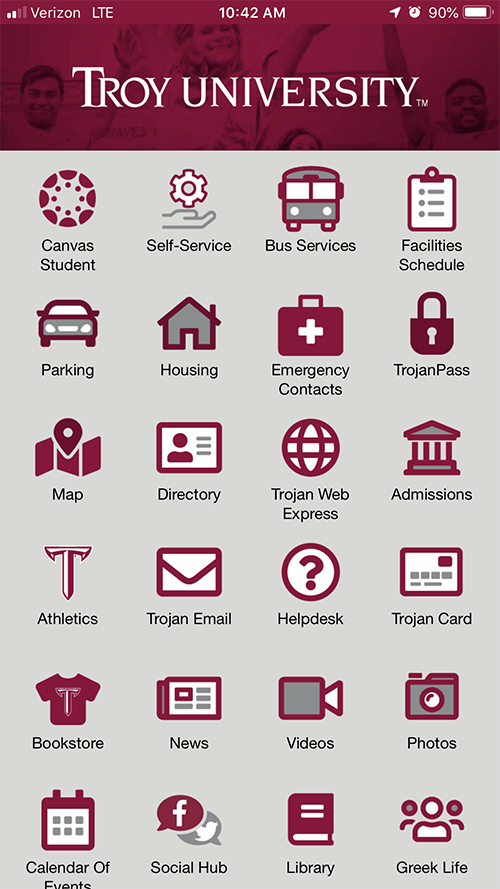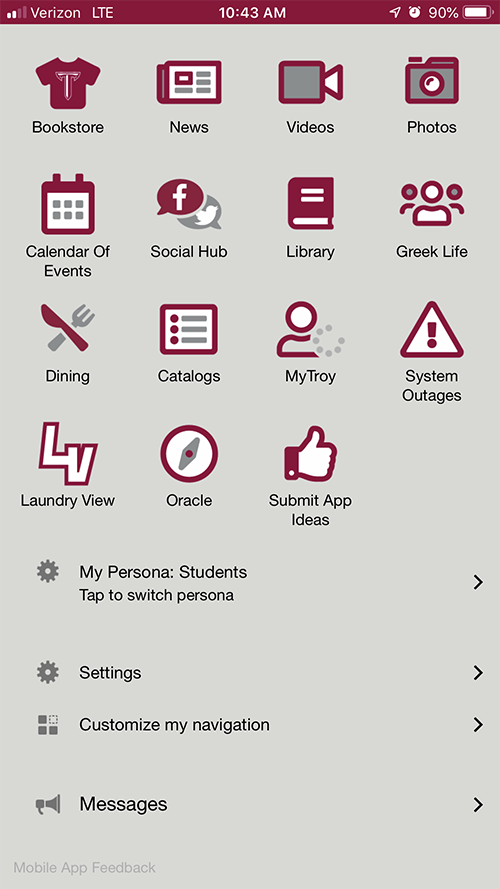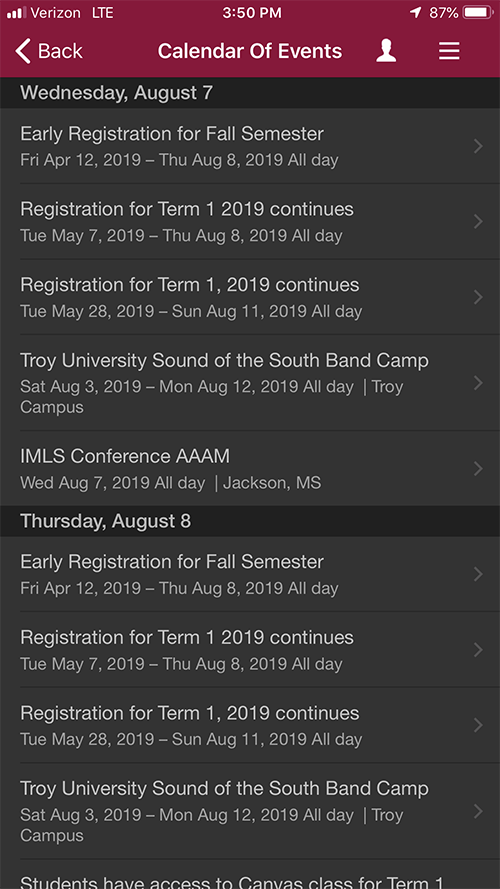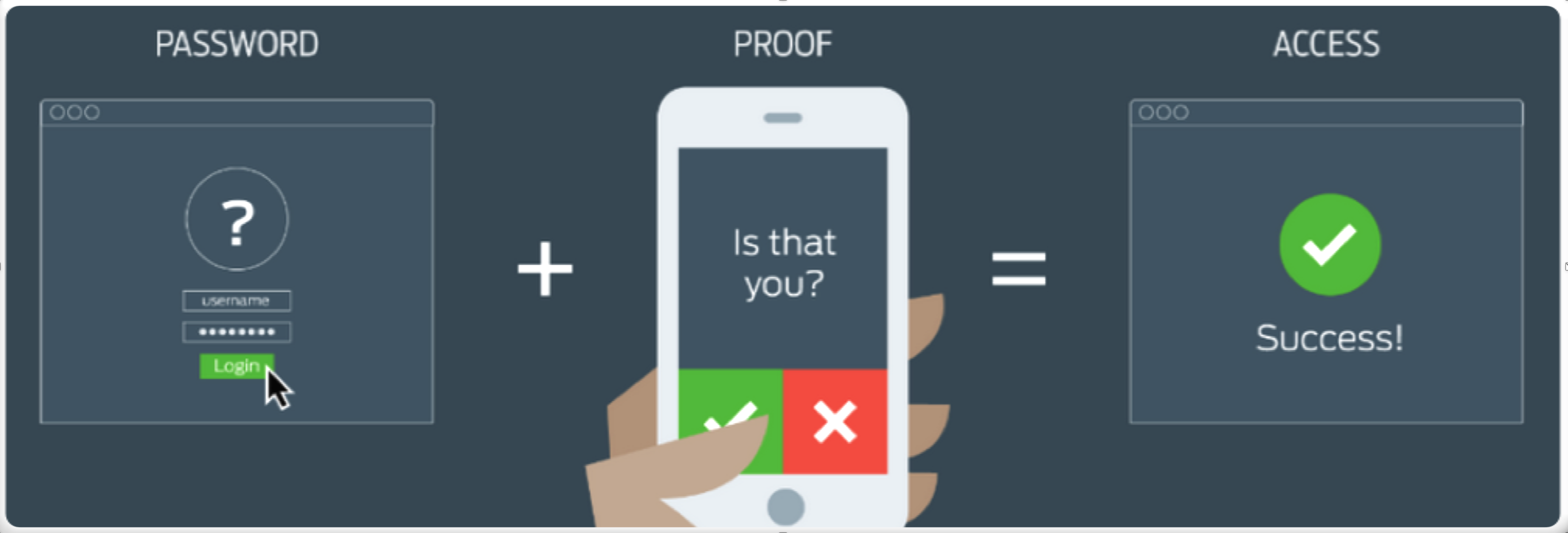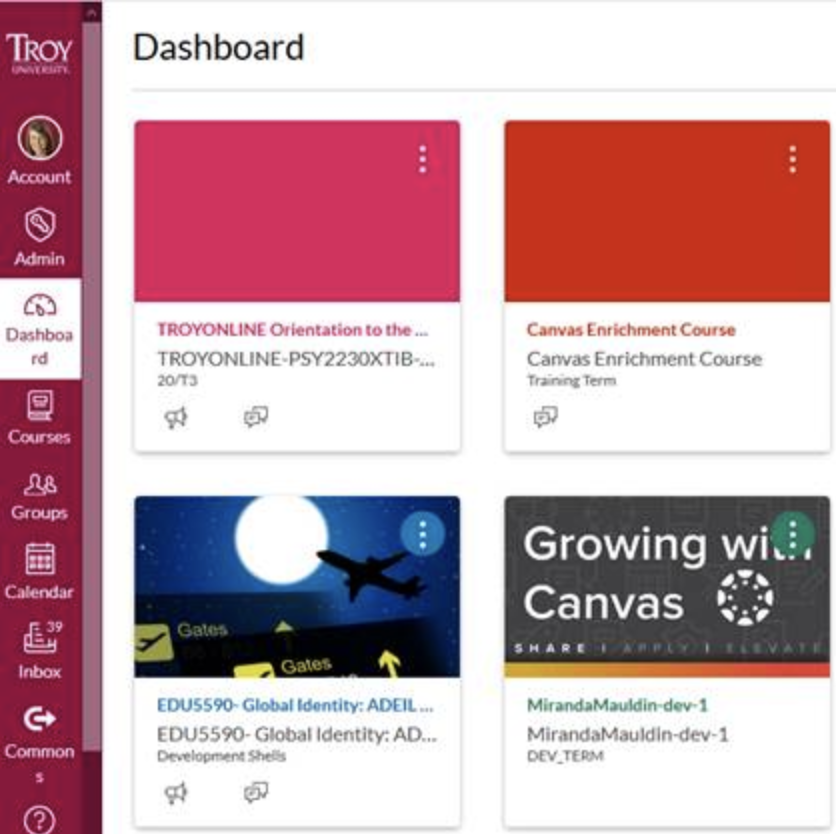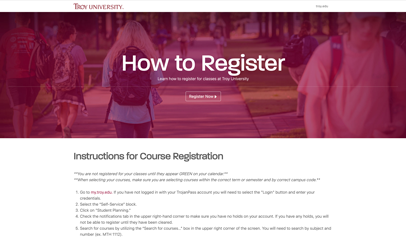Welcome to TROY!
The following information is an overview of services offered by the Information Technology department for TROY students. Our hope is that this information will guide you as you enjoy your TROY experience.
TROY IT looks forward to assisting you during your time at Troy University.
Contact Us:
334-670-HELP(4357)