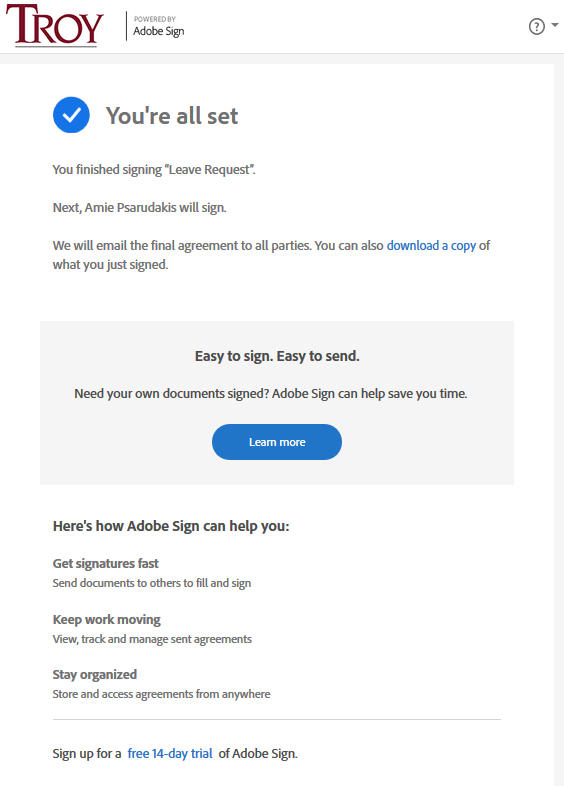How to Submit an AdobeSign Document for Signature
1. Visit https://my.troy.edu/forms and locate the form you need to submit. Forms are divided out by department and can also be filtered by your status (student, faculty, or staff), form type (online form or printable) or by the category of the form.
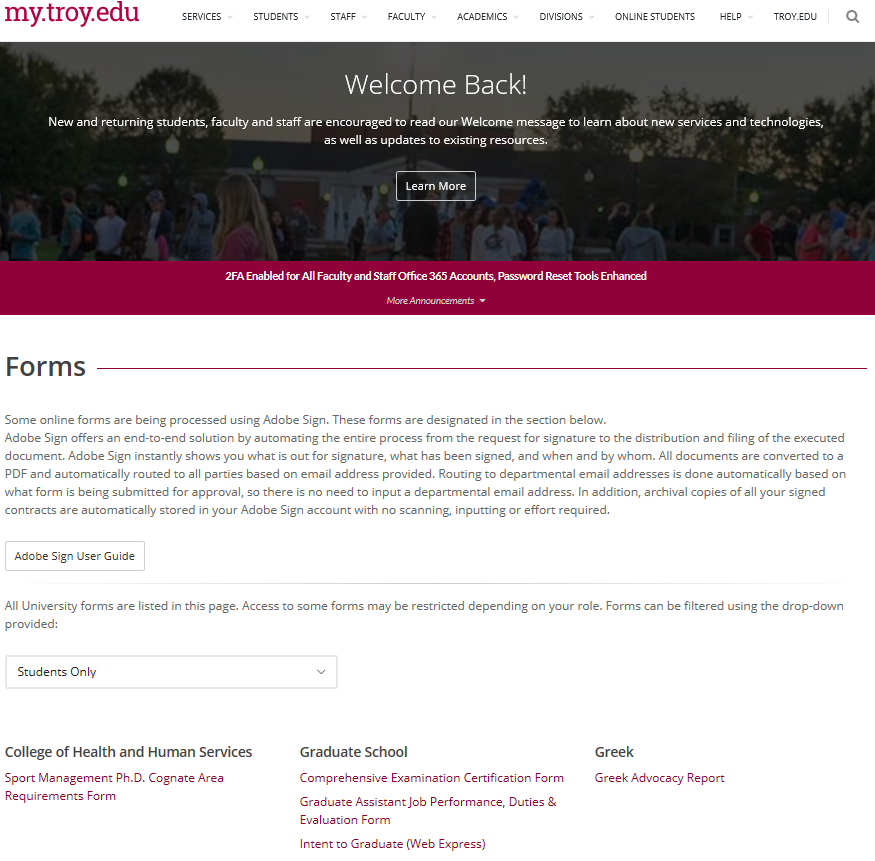
2. Next you will see the form’s splash page. Review any instructions that are listed for your document and enter the email addresses requested. Now click ‘ESign Document’.
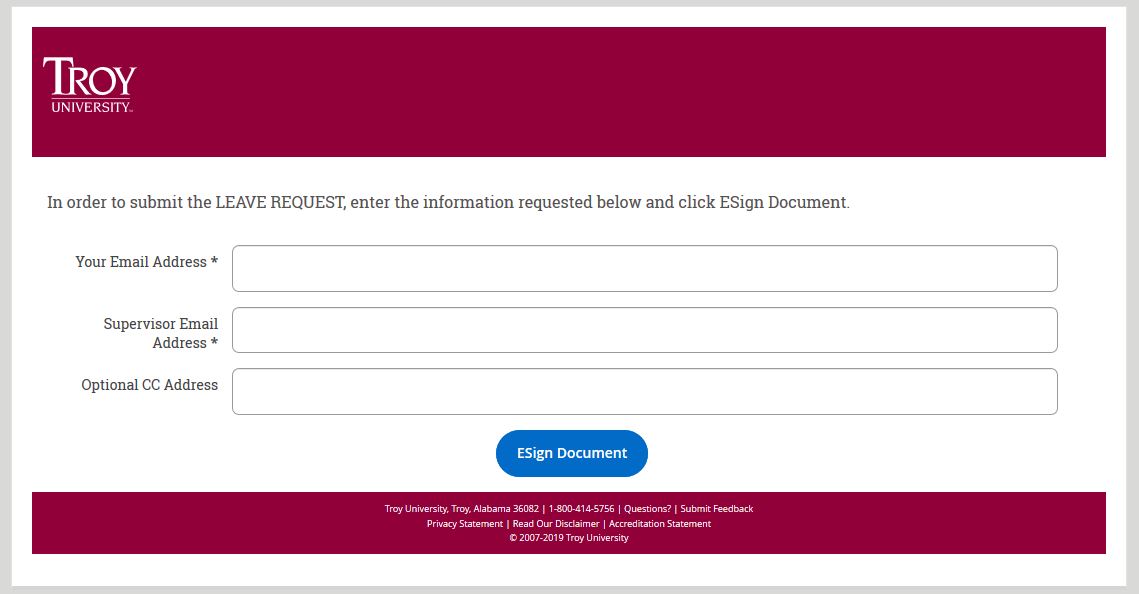
3. This will pull the document up for you to complete. Any yellow fields are fillable fields. You are required to complete any fields that have a red star in the top left corner of the field. Once you have completed all necessary fields, you will need to click the signature field to sign the document.
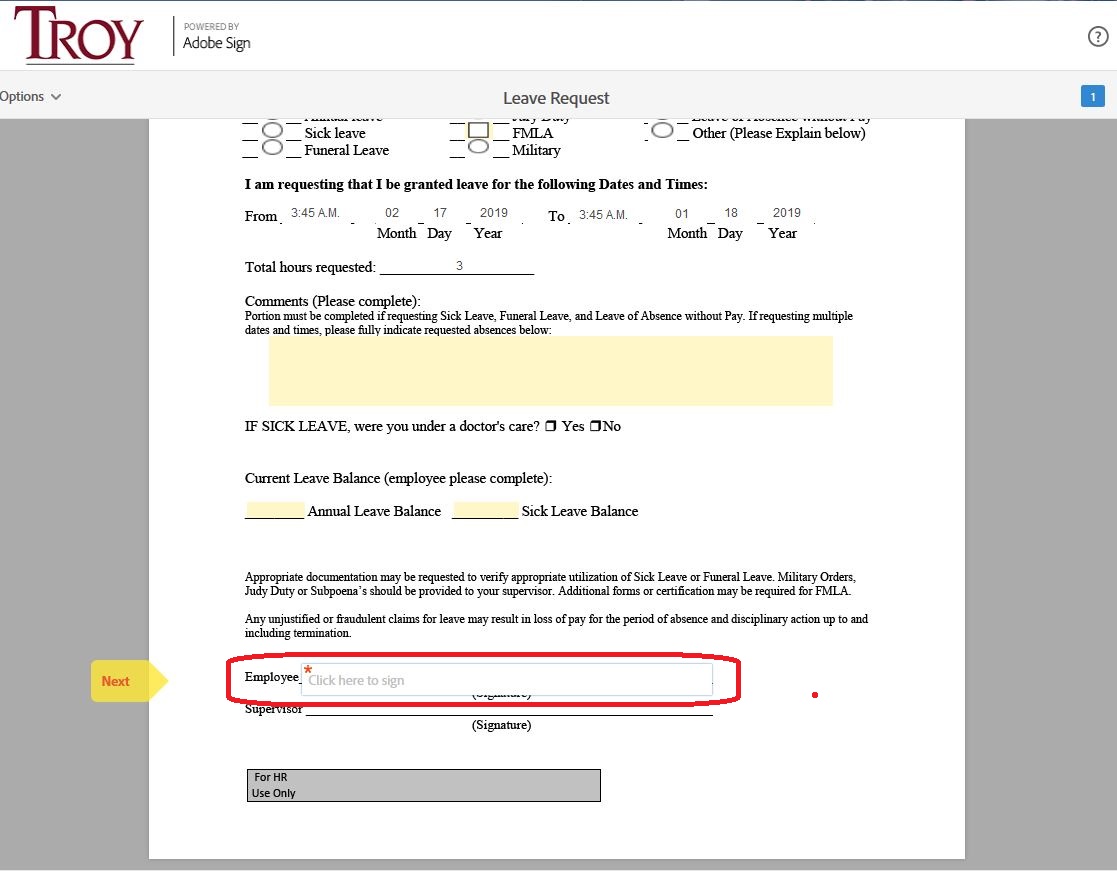
4. Clicking the ‘Click here to sign’ field will bring up the signature box. Type your name in the box if it is not already there. Once you are ready to apply your signature to the document, click ‘Apply’. NOTE: This signature is not a replication of your actual signature. It is just a placeholder that represents your digital signature.
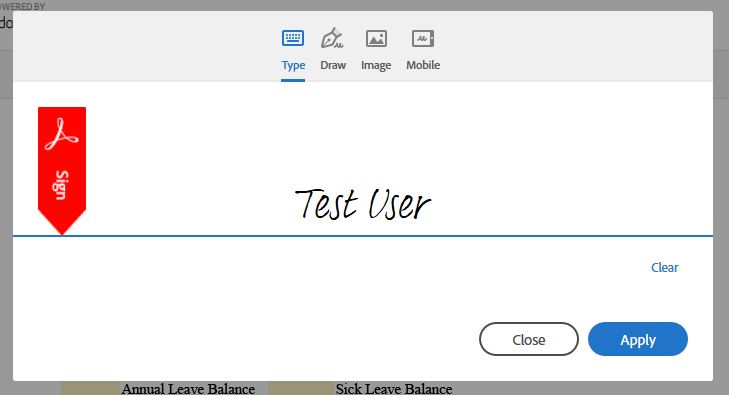
5. You will now be returned to the document with your signature now applied to the document. Now click ‘Click to Sign’.
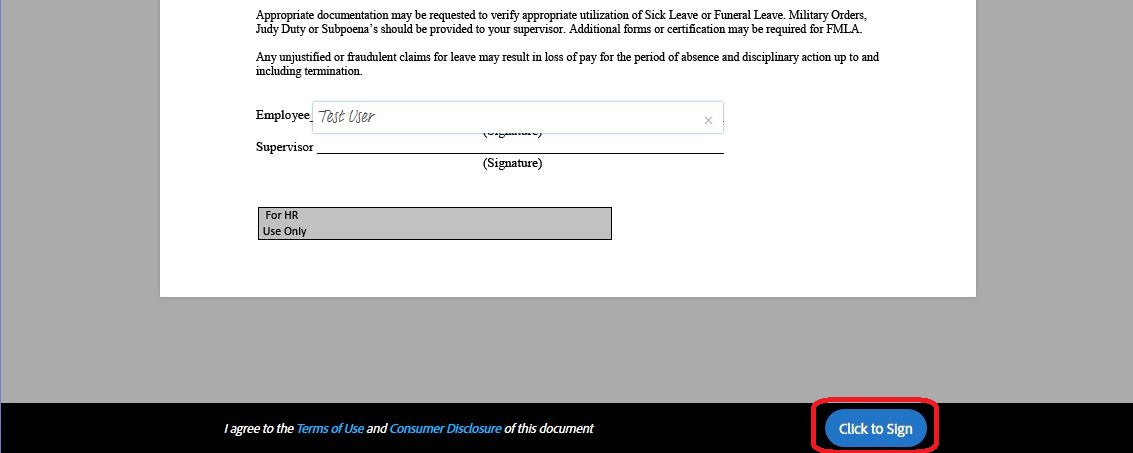
6. If all required fields have been completed, you will be shown a message similiar to the one below letting you know that the agreement has been sent to the next signer to sign. Please note: If you don't see this screen at the end of the signing process, your form has not been completely signed.