Adobe Creative Cloud
You must submit the request for an account before you will be able to access Adobe Creative Cloud. Requests will be processed within 24 hours: Adobe Creative Cloud Student Account Request Form
As a result of campus closure, student access to Adobe Creative Cloud in labs and classrooms is not available. Adobe has provided temporary at-home access for impacted students and faculty, so that they can continue their work remotely. Please follow the instructions below to enable access to Creative Cloud Desktop Apps on your personal device. This offer is only available through July 6, 2020.
Adobe Support can be contacted at 1-800-685-2950.
Step 1
Go to creativecloud.adobe.com. Use your TROY email as the username. After entering that info you will receive the below prompt.
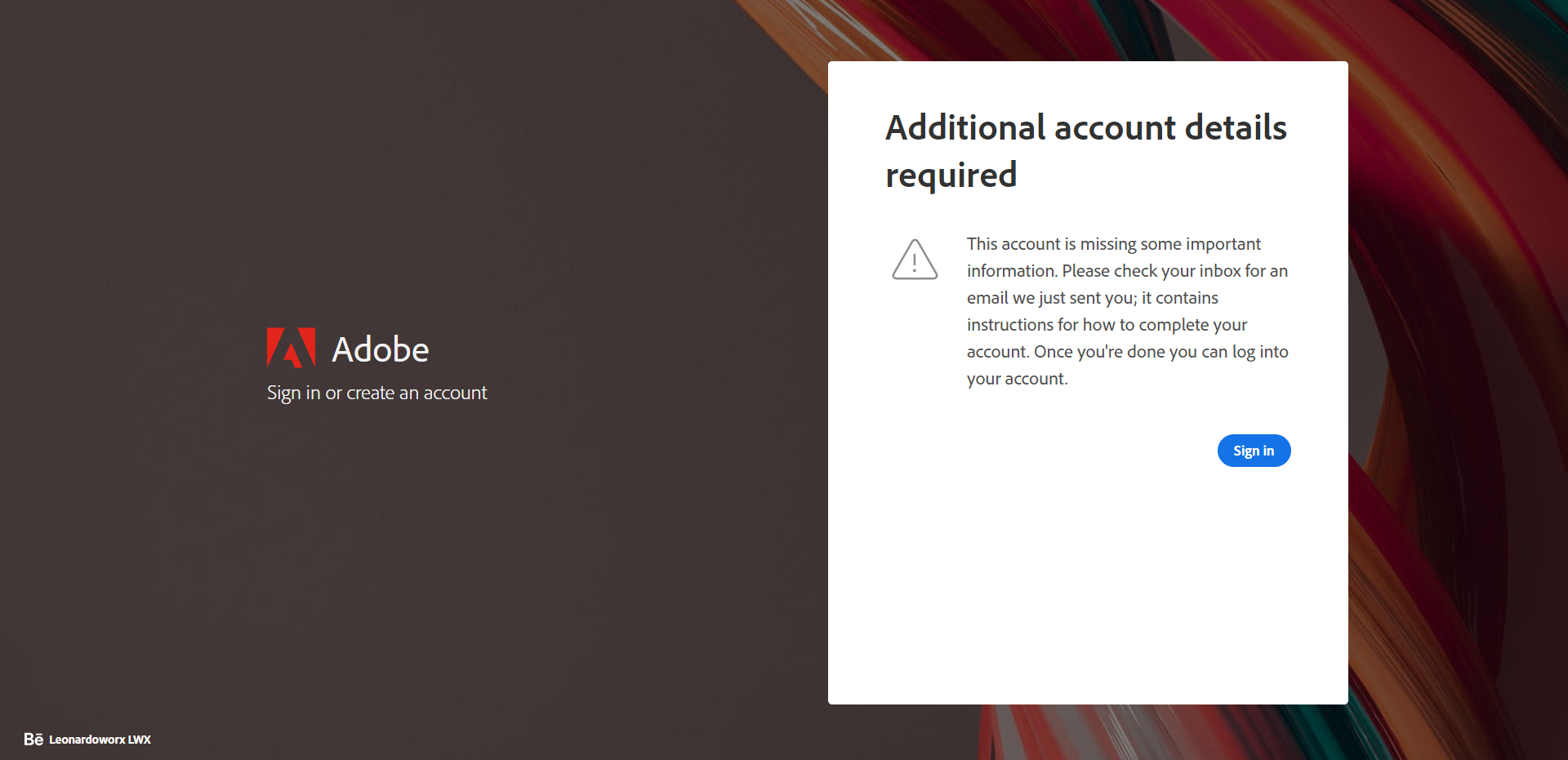
Step 2
Go to your email and follow the link. The email will look like the picture below.
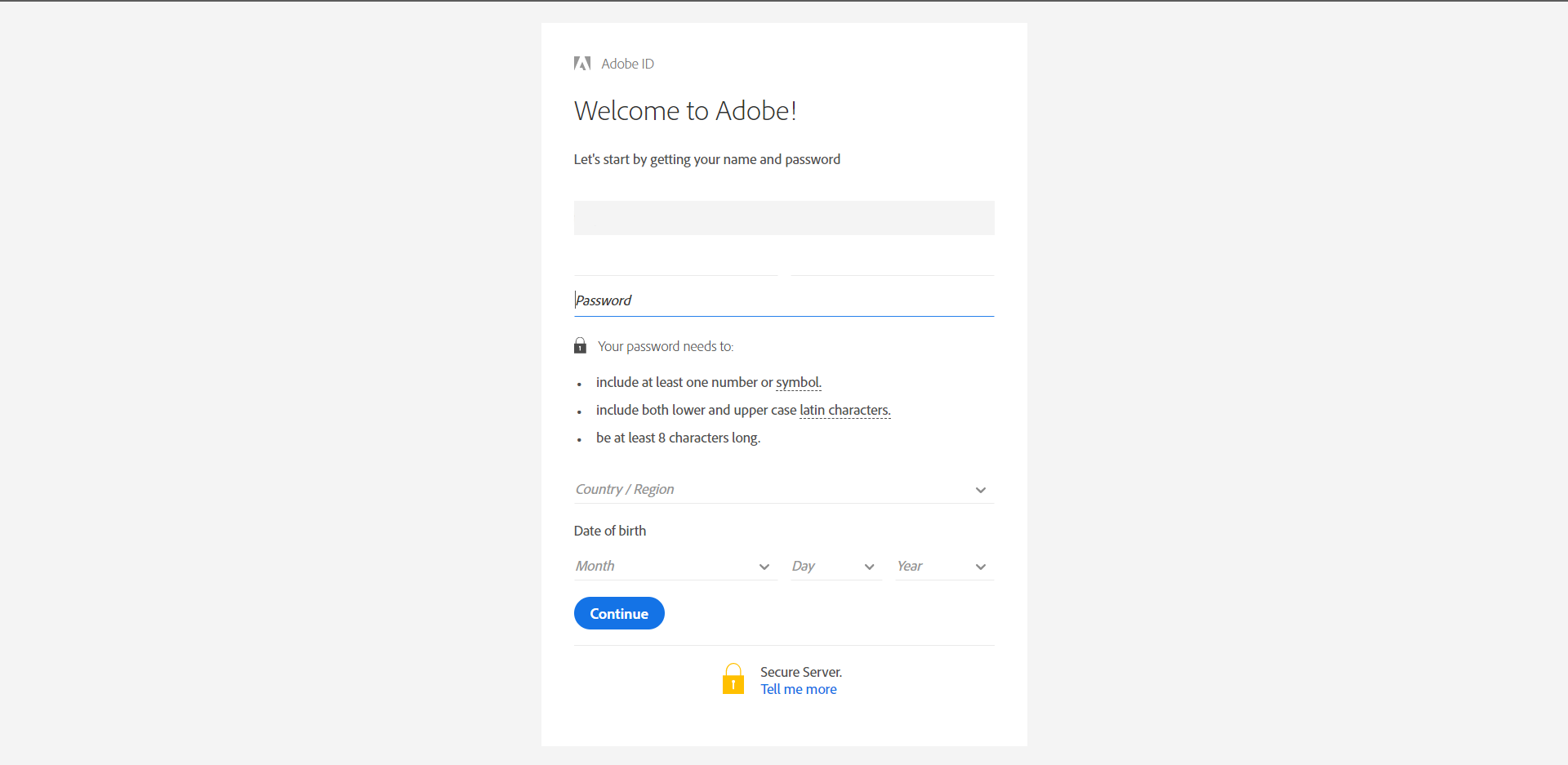
Step 3
The link will bring you to a page as shown below. Fill out all of the fields. When you select "Continue" it will bring you back to the Adobe login screen.
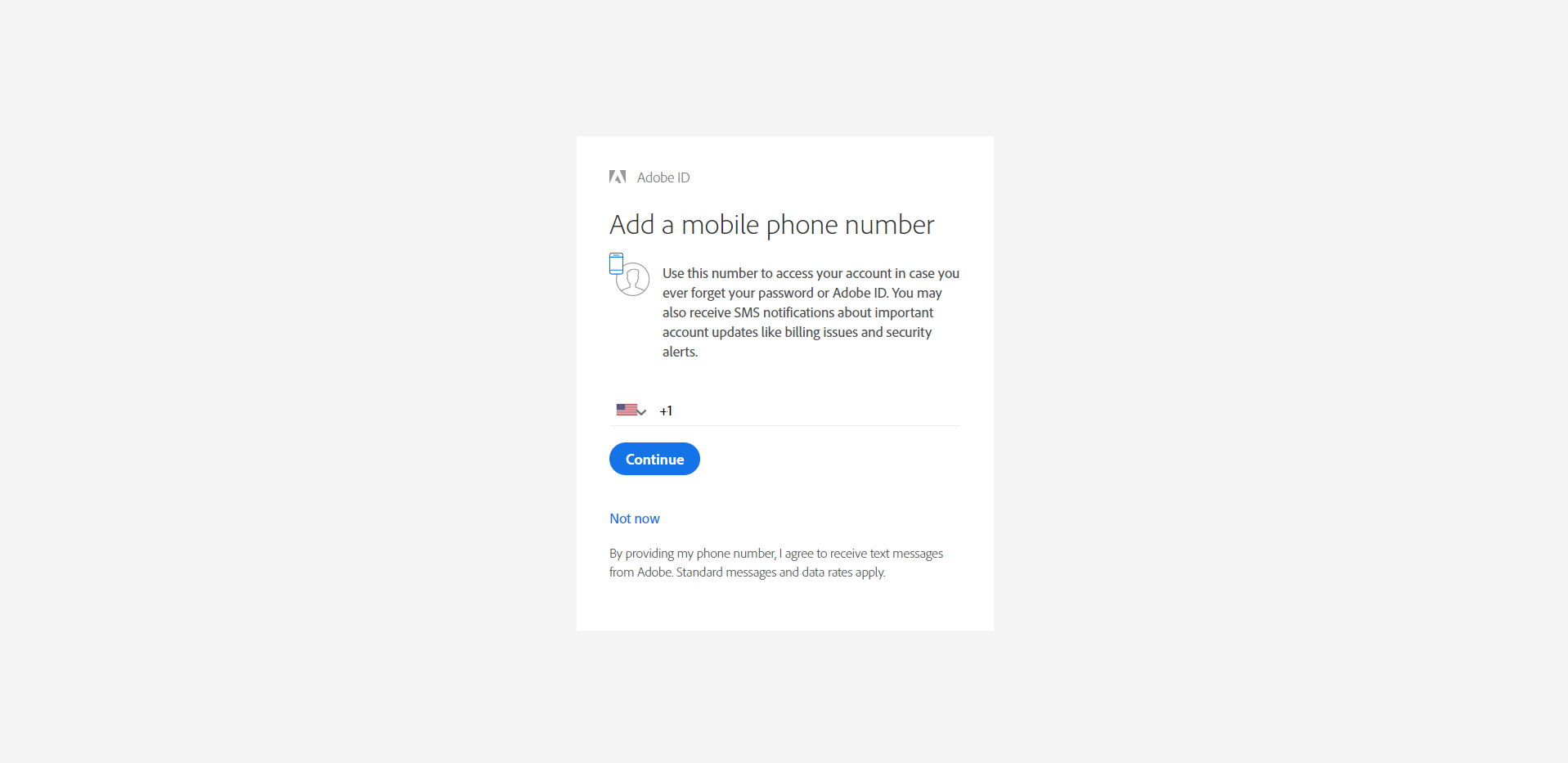
Step 4
Either add your phone number or select "Not now."
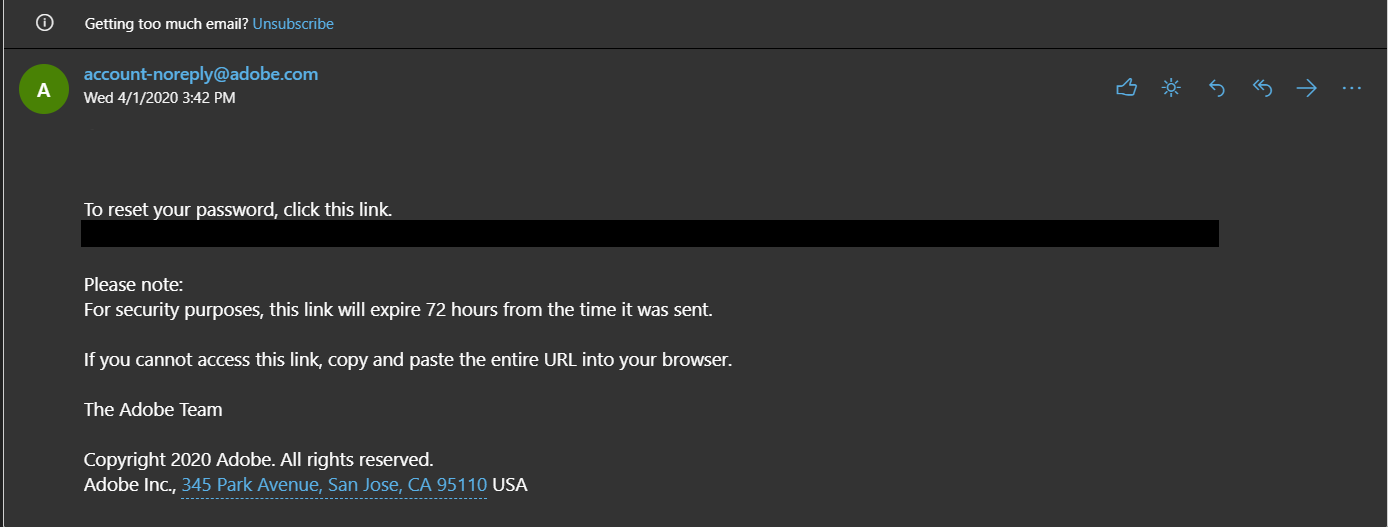
Step 5
Go to the Adobe app you wish to download and select "Download." The installer will ask for you to sign in once more and then continue to install.

