Online Resources
Welcome Back!
Thank you for the hard work and dedication during this unprecedented time. As we move toward re-opening all offices on campuses and sites June 1st, we wanted to provide some information and resources about TROY's IT solutions that would be helpful to both employees and students as we move forward.
An abundance of virtual collaboration tools and digital workflow resources highlight the solutions. Despite your location, take advantage of these time-saving solutions; the tools foster social distancing and ensure proper hygiene, while enabling teaching, learning and work.
Be safe, feel free to contact me if you need anything.
W. Greg Price, CTO
- Online Productivity Tools
- Training Opportunities
- Additional Resources
- Student Planning/Faculty Self-Service Online Advising and Registration
- MY Portal (my.troy.edu)
- TrojanBot
- Troy University Mobile App
- Emergency Notification System - Learn how to receive emergency notifications
- Computer Notifications
- Mandatory Employee Security Training
- Faculty & Staff Training Opportunities
- Removal of Local Admin
- LAPS
- Antivirus Protection for TROY Computers
- How do I securely access University systems?
- TROY Online
- Educational Technology/Canvas Update
- John W. Schmidt Center for Student Success
- Helpdesk (TeamDynamix)
- Managing Email Campaigns (Salesforce)
- TrojanTXT
- Technology Training Offerings
- Data Encryption Project (MBAM)
- Install Approved Software
- Request Help with IT Services
- How do I reset my password? (TrojanPass)
- Microsoft 365
- How do I encrypt my e-mail?
- Follow the latest TROY news on the official blog
- Pay for your parking permits and parking tickets online!
- What is FERPA?
- Copyright Information and Best Practices
- Accessibility Information
- Student Consumer Information Disclosure
Online Productivity Tools
Troy University provides access to several tools that can be used to enhance productivity and collaboration from a distance. Capabilities include course delivery, document sharing and teleconferencing. The Helpdesk is available at the hours below. You can reach the Helpdesk by phone at 334-670-HELP (4357).
A Learning Management System for providing online course delivery including support for groups and discussion boards.
An Academic Services Associate (ASA) will be provided for each course to help answer questions related to student service questions.
Visit this link to request Canvas support.
Login Help
Access the full suite of Microsoft 365's online services, including OneNote, SharePoint, Yammer, Word, Excel and more.
Visit this link to request Microsoft 365 support.
Login Help
Troy University's official communications system for students, faculty and staff. Accessible from your device or via the web.
Visit this link to request email support.
Login Help
Backup and access your files from anywhere. Via OneDrive, you can securely share files with others and collaborate on the same document without the need to circulate different revisions via email.
Visit this link to request OneDrive support.
Login Help
Group messaging and collaboration tool that offers chat, file sharing, teleconferencing and screen sharing capabilities directly integrated into your Microsoft 365 services.
Visit this link to request Teams support.
Login Help
Complete and digitally sign documents from a distance, without printing a single form.
Visit this link to request AdobeSign support.
Login Help
Easily access your online courses from the Canvas mobile apps. Two apps are available: Canvas Student and Canvas Teacher.
Download
Quickly access key resources from your mobile device, including Self-Service, Canvas, email, calendars and more.
Download
This service is used to provide remote assistance to faculty and staff. This link only needs to be used if instructed to do so by a support representative.
Connect
Best practices for maintaining productivity, effective use of communication tools and cybersecurity tips for remote workers.
Learn MoreTraining Opportunities
Training Offerings
Additional Resources
Students
Student Planning/Faculty Self-Service Online Advising and Registration
Student Planning, the online advising and registration system , consists of tools which enable students and their advisors to better plan for the courses which are needed to complete their academic program, as well as keep track of their degree progress. The system is easy to navigate, and uses color coding to help students plan, schedule, and register for current and future terms and/or semesters. Training and tutorial information for students can be found by going to my.troy.edu/records and clicking on “Student Planning,” and information for advisors can be found by going to the Faculty One-Stop page, which is found at my.troy.edu/records, clicking on“Faculty Resources,” and then “Training and Development.”
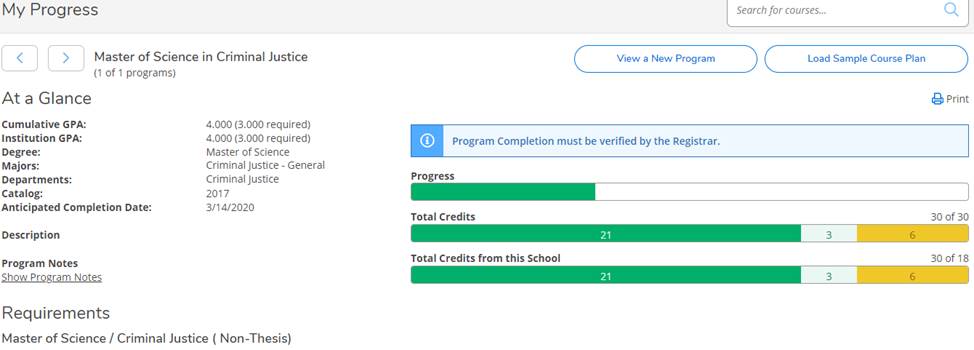
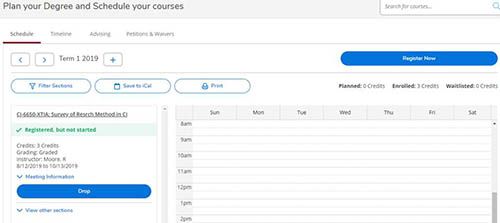
my.troy.edu
Last January IT launched the my.troy.edu site (MY portal) in conjunction with the launch of Marketing and Communication’s new troy.edu website. These two efforts provide different groups of people with information that is specific to their needs. The troy.edu website offers content intended primarily for prospective students and the community, while the new MY portal provides direct access to information and services for current students, faculty and staff.
The previous intranet.troy.edu and trojan.troy.edu websites projects lead to the creation of my.troy.edu, which is built upon the best features of those prior websites. Your feedback was crucial to the development of MY, and to ensuring that it provides access to the resources that you use the most.
The new MY portal supports single sign-on, which means that authorized users that have logged into MY will also be able to access many services without logging into each one again, individually, including Canvas, Self-Service, Helpdesk and more.
If you’re a current student, faculty or staff, then the MY portal is your resource for information. In addition to relocating web content, we’ve also added new and enhanced features. Guest access to MY content is provided, though guest users will not be able to access all content or features that are available.
MY Homepage
The homepage at https://my.troy.edu/, which is the first page that users will see after logging into the website, carries over the spirit of the previous “Trojan Hub” page, which featured large “tile” links to important services. Over the years we’ve found this layout to be preferred by most of our users; the links contained on this page were selected based the percentage of traffic that they received.
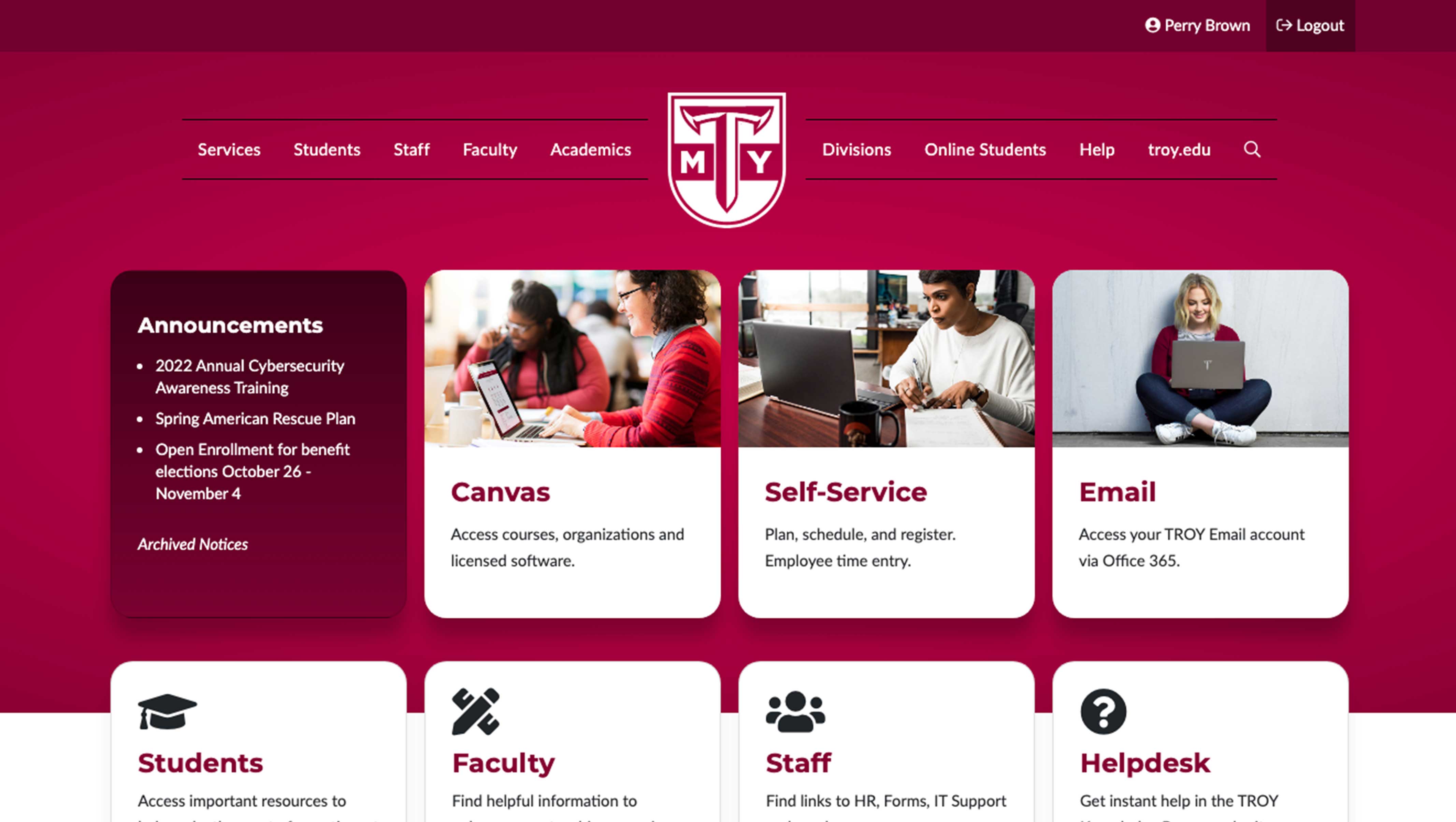
Consolidated Forms Page
Over the years we’ve received numerous requests to make it easier to locate all of our forms. The MY portal now includes a single page that consolidates all forms, making it much easier to locate a form. Links to these forms are still available within individual departmental websites. The consolidated forms page link is available under the Students, Staff or Faculty navigational menu items or by visiting https://my.troy.edu/forms/index.html.
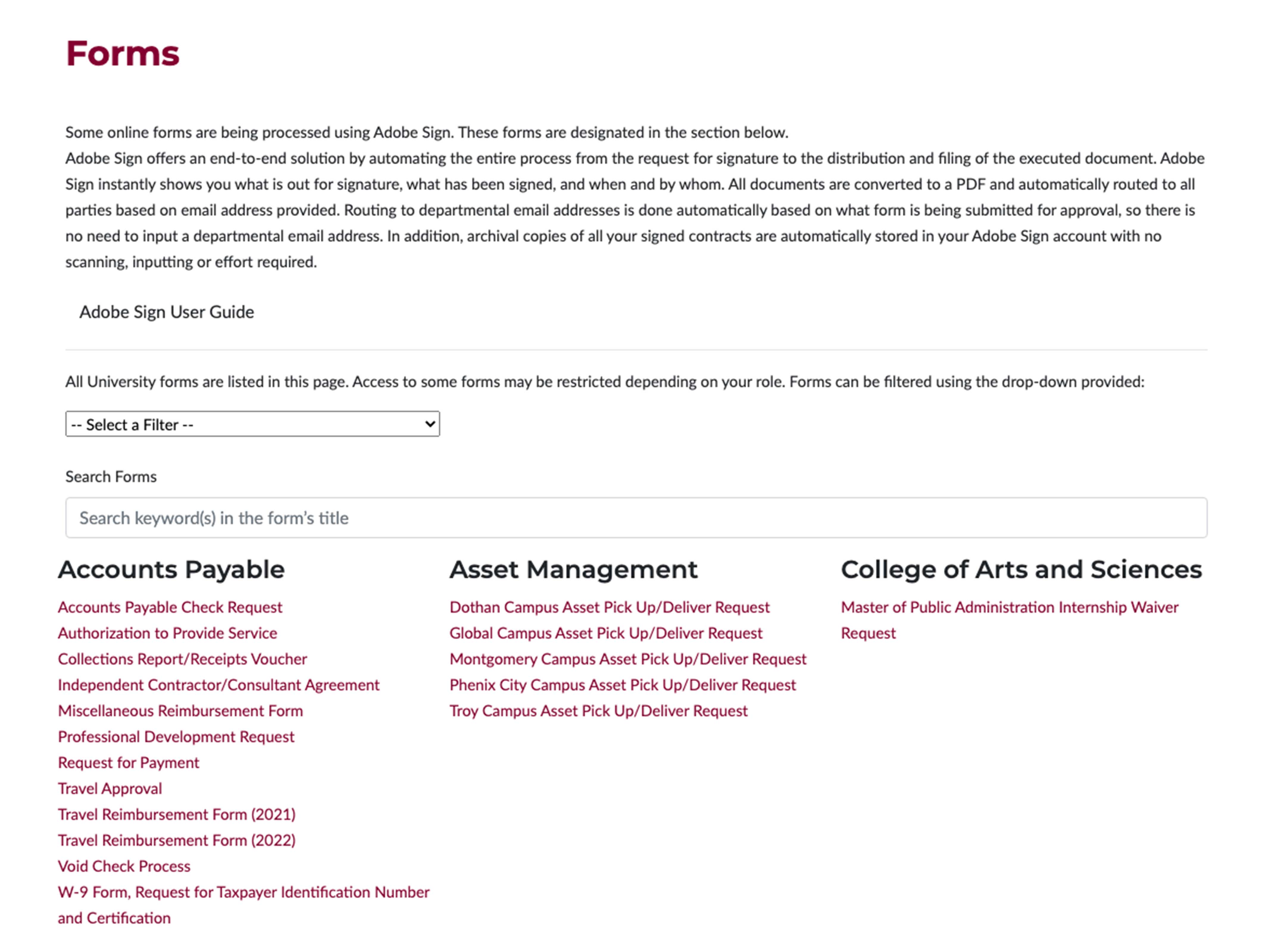
Website Search
Our previous search solution was very effective but lacked the ability to customize it. In MY we can define specific search terms or phrases that will always return a certain result as the first one displayed. If you have a suggestion for refining a certain keyword, please let us know.
Student, Faculty and Staff Landing Pages
For each group we’ve created a landing page that surfaces important information for each group, including key dates and various events.
Calendars
In MY you can now find several key calendars, which are available directly in our websites, the mobile app and users can even subscribe to these calendars. We also surface many of these events on various pages, including the student, faculty and staff landing pages.
A current list of all calendars that are available in this system can be viewed at https://my.troy.edu/calendars.
SOS Notifications
Notifications that were previously only available directly on the sos.troy.edu website are now displayed, automatically, across all pages of the MY portal. For example, on-going service issues or critical safety alerts are now displayed in all pages, when activated. Important notifications can now be read, including the full details of the outage or safety event, from directly in MY.
Homepage Notifications
The homepage of MY includes an area where important notices are displayed such as links to streamed events, critical information about new technology deployments and activities that impact the university-wide community.
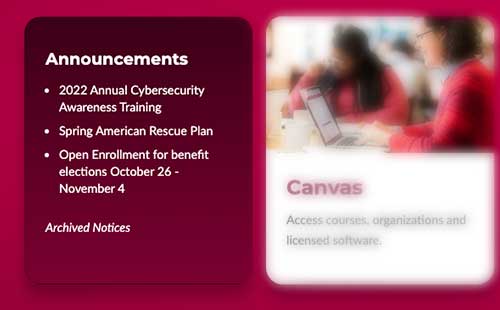
Sites and Services Index
In addition to the navigational menus and website search, you can also visit our Sites and Services Index, which includes links to many resources within MY, as well as key services and webpages that reside outside of the MY website. A link to this page can be found in the footer of every page, which is located at https://my.troy.edu/site.html.
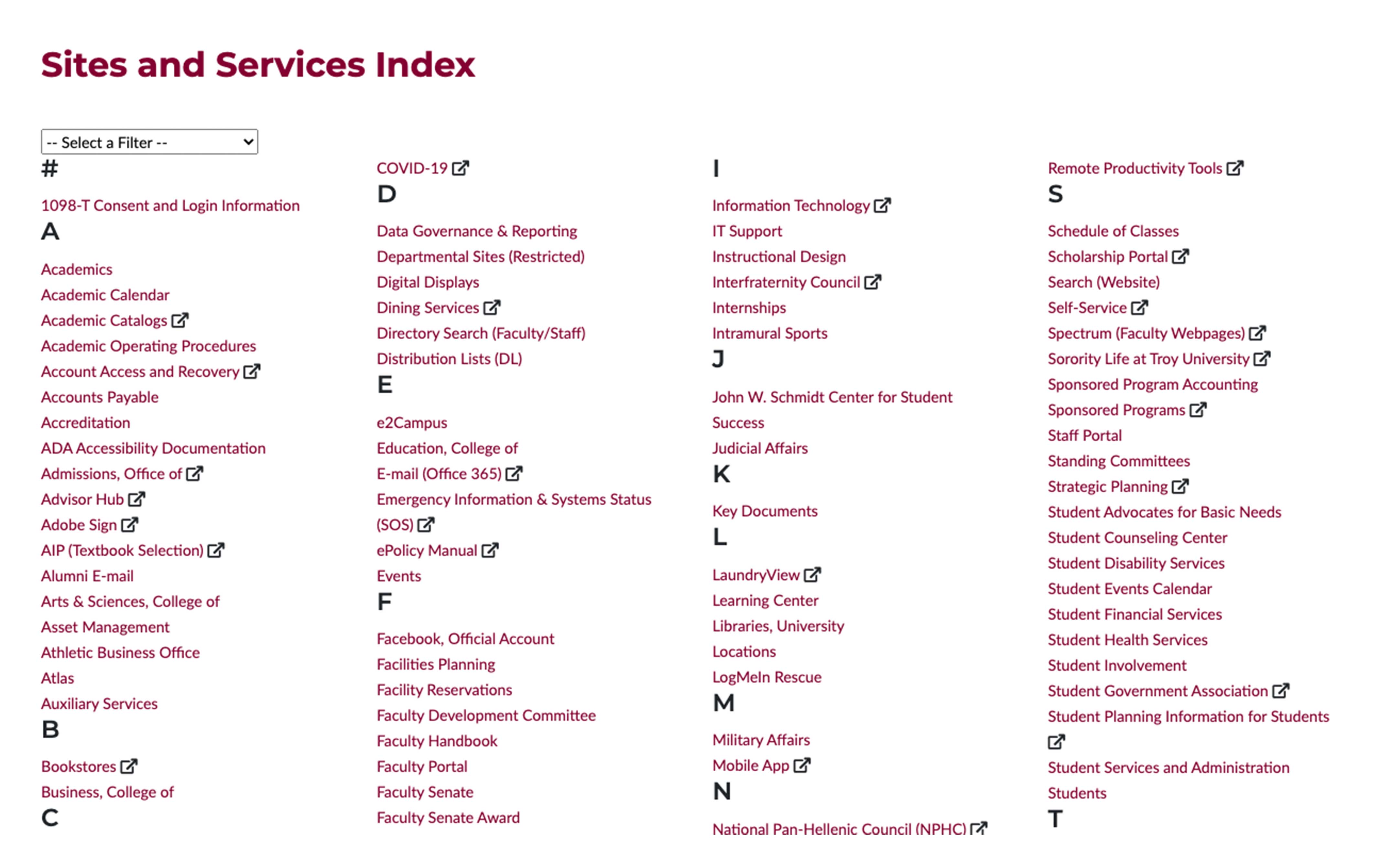
Faculty and Staff Directory Search
A faculty and staff directory search is still available in every page, which can be accessed by clicking the magnifying glass icon near the upper, right area of each page. This icon will expand to display both the website search and the directory search. This present a last-name only search, but a full search can also be accessed at https://it.troy.edu/directory/.
Feedback
The MY portal was built on your feedback and we encourage you to continue sharing your thoughts and ideas for the future of this tool. If you have an idea that you’d like to share, or a problem that you would like to report, please use the Website Feedback form link found in the footer of every page or send an e-mail to web@troy.edu.
TrojanBot
Around the same time that we launched the my.troy.edu website, we also deployed a new chat system, which can be found on my.troy.edu, help.troy.edu and it.troy.edu. The chat system provides answers to frequently asked questions. We’re continuously working to enhance the system and are working to integrate it directly into our Helpdesk Knowledgebase articles.
The chat does not connect with a live person, at this time, but free-form inquiries are monitored and will be responded. Click on the “MY Chat” icon on any page to interact with the bot.
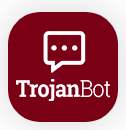
Troy University Mobile App (iOS and Android)
The official mobile app of TROY provides users with access to information tailored to their affiliation with the university. For example, after installing the app users can set their role as “Students,” “Faculty & Staff,” “Prospective Students,” or “Alumni.” Each role delivers links and resources that are specific to each group.
Via the app, students can easily access Canvas, view Troy Campus bus routes and events. Faculty and staff have access to similar resources Self Service and the faculty and staff directory.
For more information, and to download the app, which is available for Android and iOS, visit it.troy.edu/mobile.
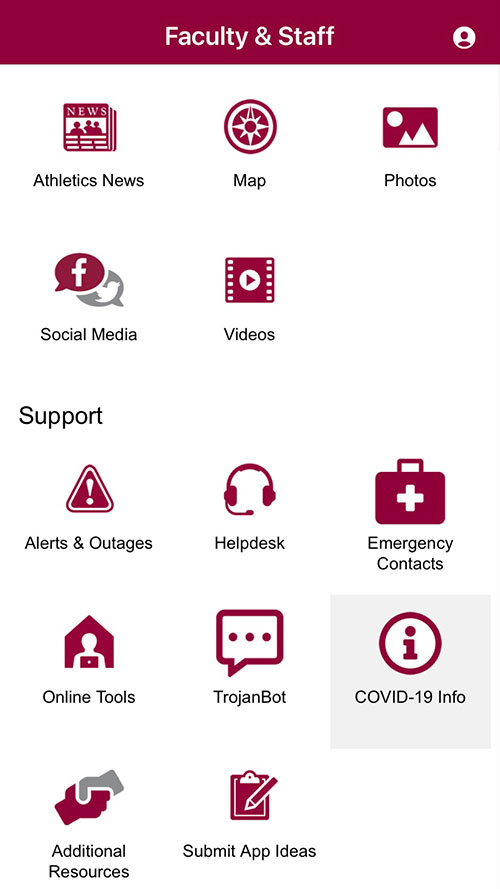
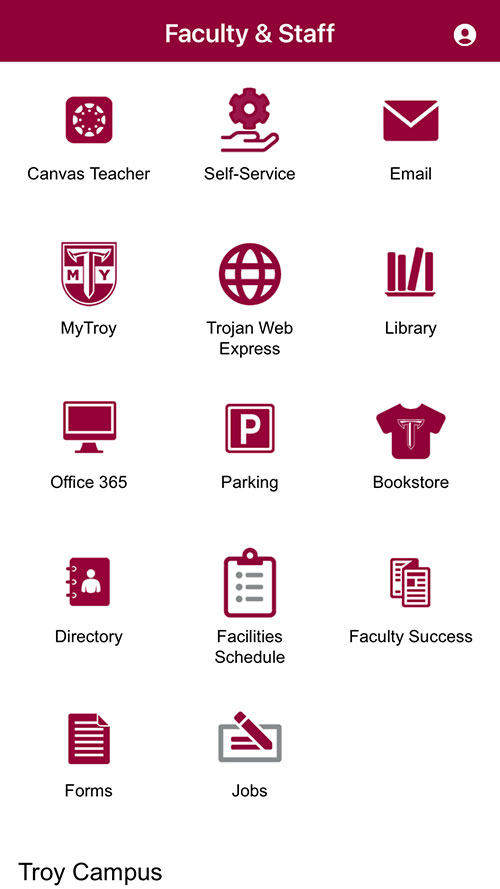
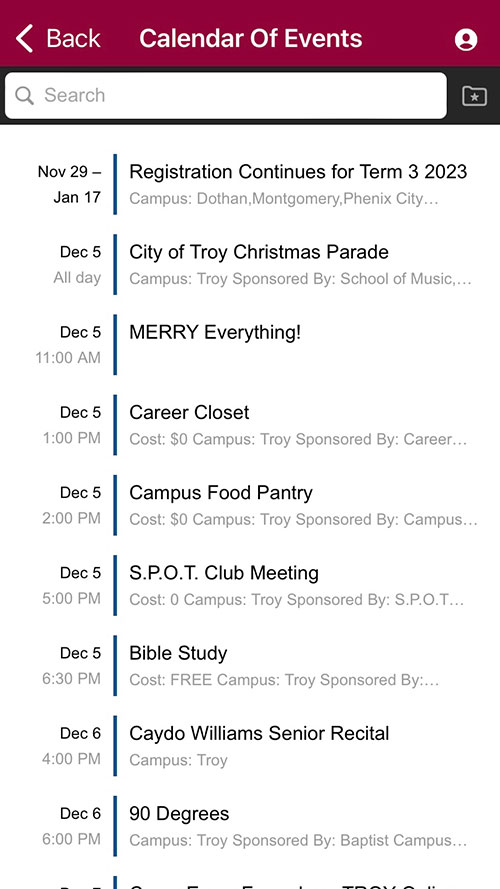
Emergency Notification System - Learn how to receive emergency notifications
The Omnilert system is used to send text messages and email notifications about safety issues that impact our locations.
All faculty, staff and students have an Omnilert account assigned to them. Safety notifications will be sent to your Troy University email address by default. However, you can log into your Omnilert account using your TrojanPass account credentials at sos.troy.edu. There, you can provide an alternate email address and phone number to receive alerts.
You may also view safety/weather notifications and system outages at sos.troy.edu and most alerts are also posted via our TROYUSOS Twitter account. The status of online services, such as Canvas and E-mail, are posted to the website and to our Twitter account.
See suspicious activity? Visit our TrojanTip Page to learn how to report it quickly and easily.
Computer Notifications
Computer Notifications is a small message that shows up in a box at the bottom right of the screen and disappears on its own after few seconds. The notification created by Information Technology informs the users about relevant information and timely events that they should read and take action upon if noted.
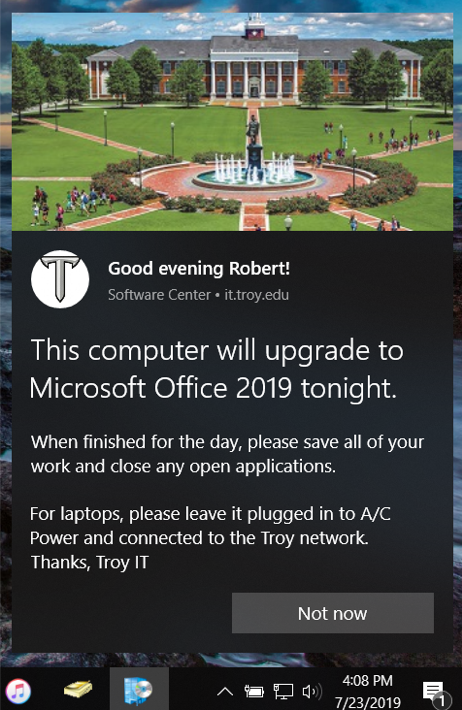
Mandatory Employee Security Training
Full Time faculty and staff will be given access to complete the Annual SANS Security Training during the month of October. An email will be sent with the new link, along with thee deadline. This annual training is mandatory and should to be completed by December 2, 2019. This online program teaches you, the user, how to keep Troy University as well as yourself Cyber secure.
The 2019 training consists of 16 short modules and will take approximately 45 minutes to complete. You do not have to view all of the modules at one time. If you choose to watch them individually, the system will save your progress. Following the training, you will be prompted to complete a short survey.
Employees who have not completed the training by the deadline will find their credentials disabled on December 2, 2019.
Faculty & Staff Training Opportunities
The Online Training Portal is available for all staff and faculty at Troy University! Please visit https://troy.knowledgecity.com/ to log in and being learning. Explore the Course Library to view the available courses. You can choose from Business, Computer, and Safety Courses. There are also Training Courses specific to Troy University. Within the courses you can select specific items as you learn a new feature or just brushing up on what you already know!
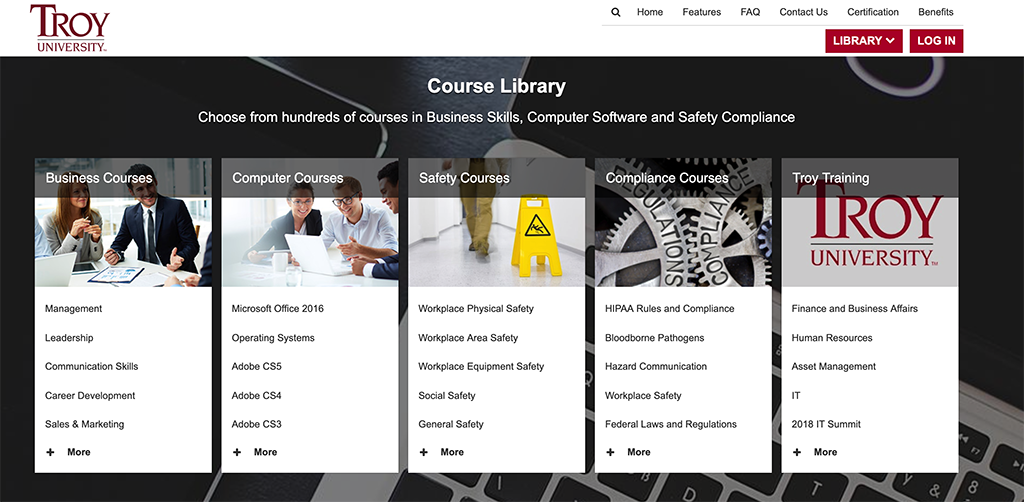
Removal of Local Admin
Last month, TROY IT disabled local administrative access to Windows-based computers. The main benefit of this change was to greatly enhance TROY’s security by minimizing the attack surface that can be utilized by a bad actor. Additional benefits include limited malware propagation as well as better stability of TROY University computers.
As this model is now industry-standard, Windows 10 has been designed to be operated using only standard user account privileges. Administrative access is typically only required in order to change system settings or install programs. As such, most end user everyday operations should be unaffected.
LAPS
TROY IT has deployed Microsoft Local Administrator Password Solution (LAPS) to all Windows PCs which reside on a Troy University network. A LAPS-enabled PC will periodically randomize its administrator password, which is then stored centrally on TROY IT servers. Now, if one computer's administrative credentials are compromised, those credentials cannot be used to gain elevated privileges on another computer. A secondary benefit is that these credentials can be given to staff or faculty with a short-term need for privilege escalation and then be set so that the password randomizes again in a few hours.
Antivirus Protection for TROY Computers
TROY computers use Trellix Antivirus Protection for the primary end point protection for computer viruses, malware, ransomware and other cyber threats. Residential students at the Troy Campus are permitted to download and install a copy of Trellix VirusScan for use on their personal computers. For more information please go to the software page for for details.
Trellix antivirus software should be installed on all TROY owned computers. In addition, Cylance Protect should be installed on TROY computers for users who access sensitive data and personal identifiable information on students, faculty, and staff. Cylance Protect leverages artificial intelligence to detect and prevent malware from executing on your endpoints in real time.
How do I securely access University systems?
Faculty and staff use the VPN (Virtual Private Network) to connect to secure on-line resources such as Colleague (Datatel) and secure shares. We have discontinued the Cisco VPN. The Forticlient is the new VPN client. The Forticlient has been remotely installed on most devices who need this access. If you have been approved for access to secure online resources, and do not have the Forticlient app installed on your device, please review our Multi-Factor Authentication (MFA) for VPN page and submit a Helpdesk ticket.
TROY Online
TROY Online would like to welcome online students to a new academic year. We are excited about the opportunity to serve you! Please find below a number of helpful resources to support you as you take courses within the online learning environment this term.
What is an ASA? An ASA, or Academic Services Associate, can be found in each online course. Students can ask student service type questions within the “Ask the Associate” forum located in the Discussion area of each online course. ASAs can assist with online forms, registration, Intent to Graduate applications, Canvas navigation, and so much more. Let an ASA know how they can help you this term.
First time online student? Getting Started with Canvas is an orientation course that will help you learn the Canvas Learning Management System (LMS) and how online courses are setup. You can work through each module to learn how to become a successful online learner. This is an optional, self-paced orientation course that will provide a wealth of information for new students.
What resources are available to online students? The Student Resources website is a great place for online students to find helpful information and services needed as an online learner.
Have a proctored exam? Students can find proctoring information by visiting the Testing Services webpage. This site provides step-by-step instructions to assist students with the proctoring process.
Educational Technology/Canvas Update
As the summer comes to an end and we prepare together for the upcoming academic year, we wish to take this opportunity to welcome you back to TROY. The start of the year is always an exciting time. We are looking forward to a rewarding semester ahead, and wish to take this opportunity to share with you some updates to the Canvas Learning Management system.
Having trouble logging into Canvas? (Instructors & Students) Now you can gain access to your Canvas account by visiting my.troy.edu and logging in. On this page you will simply select Canvas from the services menu at the top or by clicking on the designated tile on the MyTroy homepage.
First Time Canvas User? (Student) All new TROY students are enrolled in the Getting Started with Canvas course. Not a new student? Need a refresher? For access to the course, click here. By exploring this informational, self-paced, non-credit course, you will gain a better understanding of what to expect with a Canvas course, how to prepare yourself to succeed with a Canvas course, where to go for help with a Canvas course, and what resources are available for you.
Canvas Training (Instructors) The Canvas Proficiency Certification Course and additional Canvas training is offered on a monthly basis. Instructors will need to complete the CPC Course before teaching a course using Canvas. Need a refresher? Ask to be enrolled in our Canvas Enrichment Course, which will further familiarize you with the need-to-know tools and features of Canvas. To request to be enrolled in any of our Canvas training courses, please contact our Faculty Development Coordinator, by creating a helpdesk ticket.
Canvas Student Mobile App The Canvas Student app is the mobile version of Canvas that helps students stay current with their courses anywhere. This app provides quick access to announcements, assignments and discussions. Download the Canvas Student app on Android and iOS devices.
Canvas Teacher Mobile App The Canvas Teacher allows teachers to facilitate their courses on the go, both inside and outside the classroom. This app provides quick access to grading, communicating, and updating—three of the most frequent course facilitation tasks for teachers through announcements, assignments and discussions. Download the Canvas Teacher app on Android and iOS devices.
Dashboard - Card View (Instructor & Student) Allows the rearrangement of course cards on the Canvas Dashboard by dragging and dropping the course tile to its new location. Take advantage of this feature and organize your courses as you would like to view them when you are logged into Canvas.
Gradebook - (Instructor) The new Canvas Gradebook includes many features designed to improve the grading experience, especially in classes with large numbers of students and/or assignments. Check out the Gradebook Functionality Comparison Chart.
Turnitin Plagiarism Framework (Instructor) Allows any Canvas created assignment to be reviewed for plagiarism. It streamlines the grading process by allowing the Turnitin Similarity Index for a student’s submission to be accessed via Canvas SpeedGrader and Gradebook. Instructors can also allow students to submit multiple files for a single assignment with each file being analyzed by Turnitin.
Camtasia 2020 (Instructor) Camtasia has released a new version that includes brand new assets, theming, and performance improvements. Take a closer look at all the new features that Camtasia 2020 offers. Put in a helpdesk ticket to have the software installed on your computer. Licenses are limited.
This is an exciting time at our University, and we are incredibly grateful to each of you for your contributions and extraordinary commitment to our students. For additional information and/or assistance with any Canvas features, please feel free to contact us at helpdesk.troy.edu, selecting Submit Helpdesk Ticket → Teaching & Learning → Learning Management Systems → Canvas for Faculty/Staff. We look forward to hearing from you!
John W. Schmidt Center for Student Success
The John W. Schmidt Center for Student Success at Troy University is located in Eldridge Hall (between Shackelford Hall and the football stadium). Our goal is for you to visit us. Whether you need to use a computer or a printer, you want to apply for reasonable accommodations under the guidelines of the Americans with Disabilities Act (ADA), or if you just need a place to relax between classes, the JWS Center is here to serve you. In addition to the services listed above, we also provide free tutoring in the Academic Learning Center where you can receive tutoring in math, science, and writing. We have the federally funded TRIO Program, Student Support Services, which seeks to help each eligible student earn his or her degree. The Office of Civic Engagement allows you to sign up to volunteer to make our community a better place to live, learn, and work. Our Office of Career Services can assist you with resume building, major exploration, and can offer unparalleled career advice. If you would like to earn credit by examination (CLEP/DANTES) or take the math or English placement test, our Testing Coordinator can assist in that process. Remember, though, if you simply want a place on campus to unwind between or after classes, we always have a puzzle in the hallway that you can stop by to find a home for that lost jigsaw piece. Eldridge Hall is open for all students on campus; we are here to support you in your academic pursuits!
Beginning Fall 2019, the academic advisors in the JWS Center for Student Success will advise all incoming freshmen. We also advise students who are conditionally admitted, undecided about their major, taking a developmental math or English class, and those who are enrolled in the Bachelor of Science in Interdisciplinary Studies or Associate Degree program. To identify your advisor, login to Student Self-Service on my.troy.edu click "Student Planning," click "Plan and Schedule," and then click on the advising tab.
The JWS Center for Student Success, in its most simple terms, advocates for the success of all students at Troy University. Another new feature of the JWS Center is our Parent/Student Newsletter that will be sent out once every other month. Subscribe to this newsletter to stay up-to-date with the latest from the John W. Schmidt Center for Student Success. This newsletter will highlight various service units within the JWS Center. We also have several social media accounts that we would like for you to utilize. For more information, contact us by social media, email, telephone, or feel free to stop by Eldridge Hall.
Helpdesk (TeamDynamix)
The Troy University helpdesk aids students, faculty, and staff with a wide variety of issues they may encounter while attending or working at Troy University. Over 25 departments offer support through the helpdesk, including: Information Technology, Admissions, Student Financial Services, Financial Aid, Records, Housing, University Police, Canvas, Instructional Design, Human Resources, Marketing, Event Management, and several others.
Included in the helpdesk is a knowledge base that offers a library of information about Troy University. Anytime you have a question or a problem and cannot find an answer, try searching the knowledge base. The knowledge base contains articles relating to all departments that offer support through the helpdesk and more.
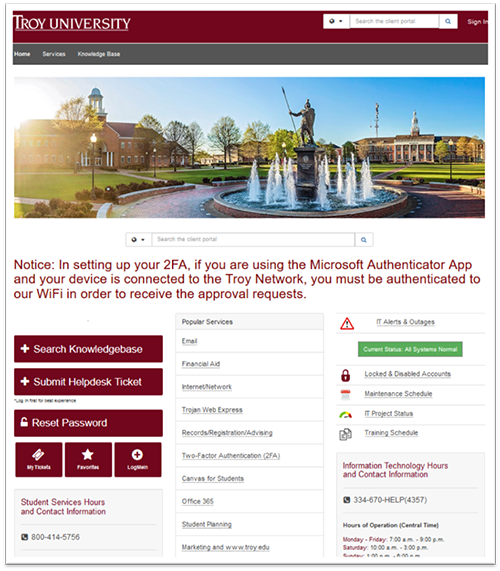
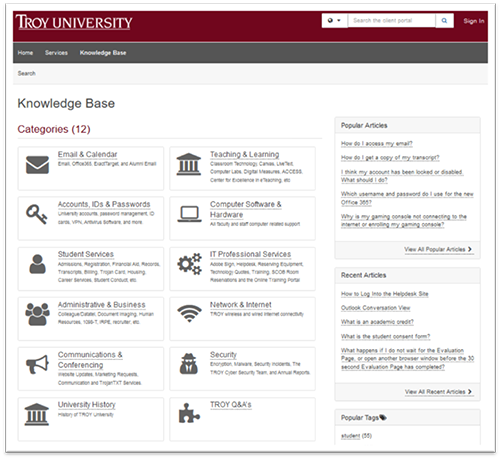
Managing Email Campaigns (Salesforce)
Salesforce Email is available for faculty and staff use. Salesforce has an email service that should be utilized when sending out mass emails to external email addresses. These emails are sent from a troyuemail.com email address and are compliant with current FTC regulations. If your department sends out emails that need to be sent to external email addresses, please submit a helpdesk ticket to have an account set up.
TrojanTXT
TrojanTXT is available for students to sign up. TrojanTXT is an SMS communication service that will swiftly notify students of a number of Student Services topics and deadlines such as: registration dates, financial aid deadlines, drop/add dates, and billing. Please place a helpdesk ticket to send a TrojanTXT to students.
Currently, we have over 5,000 students signed up to receive TrojanTXT SMS messages.
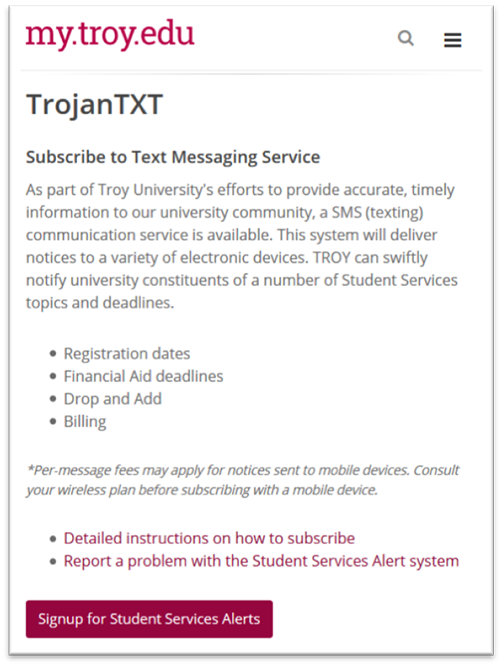
Technology Training Offerings
Information Technology offers several training events during the year. Watch for emails to see what training is upcoming. You can also view training offered by IT at the site below.
Data Encryption Project (MBAM)
Information Technology is currently in the process of implementing a program called Microsoft BitLocker Administration and Monitoring (MBAM) on all faculty and staff computers. MBAM service provides a simplified administrative interface for managing and monitoring BitLocker Drive Encryption on Windows systems. BitLocker offers enhanced protection against data theft and data exposure for Windows systems that are lost or stolen. BitLocker encrypts all data that is stored on a Windows system. IT is continually striving to keep your data protected.
Install Approved Software
Did you know that TROY IT offers many commonly used applications for download on Windows 10 via Microsoft Software Center? These applications are available to Faculty and Staff, just click "Start" and type "Software Center" into the search. These applications do not require administrator credentials to install.
For more information about approved software visit Software Support service.
If you find that the software you need is not listed in the Sofware Center, you will need to request temporary Administrative Rights Access.
Request Help with IT Services
For assistance, submit a Online HelpDesk Request form or call 1-334-670-HELP (4357)
Hours of Operation (Central Time)
Monday - Friday, 7:00 a.m. - 7:00 p.m.
Saturday, 10:00 a.m. - 2:00 p.m.
Sunday, 1:00 p.m. - 4:00 p.m.
How do I reset my password? (TrojanPass)
TrojanPass is a self-service portal that will allow users to change or reset their own TrojanPass passwords for Email, Self-Service, and Active Directory. Users will be able to reset their passwords through options that include security questions, text PINs sent to the user’s mobile phone using SMS or via alternate email. To learn more about TrojanPass please visit https://reset.troy.edu.
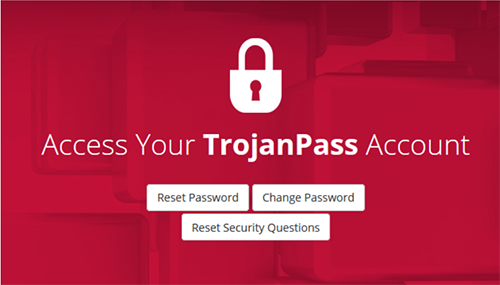
Microsoft 365
Microsoft 365 is Troy University’s official email and is provided to all registered students of Troy University. Your M365 account includes your University email account along with the online version of the Microsoft Suite. Users also have the option to install the Microsoft Suite, including Word, Excel, PowerPoint, and Outlook, on up to 5 of your personal devices. You may access your account and the online version of Microsoft 365 at https://www.outlook.com/troy.edu.
How do I encrypt my e-mail?
We provide all users with the ability to send encrypted email messages through your Troy University email account. When composing an email, type #Encrypt# into the subject line before you type the subject of the email. Microsoft will recognize the encryption tag and automatically apply the encryption.
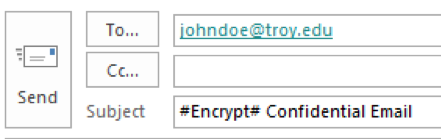
To view an encrypted message, sign in with your Troy University 365 account or use a one-time passcode
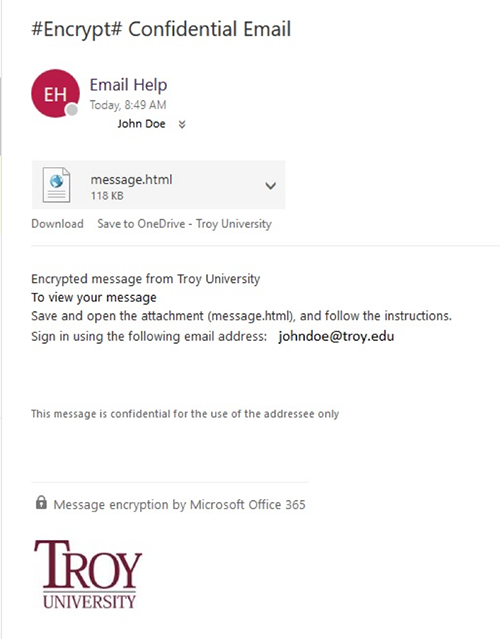
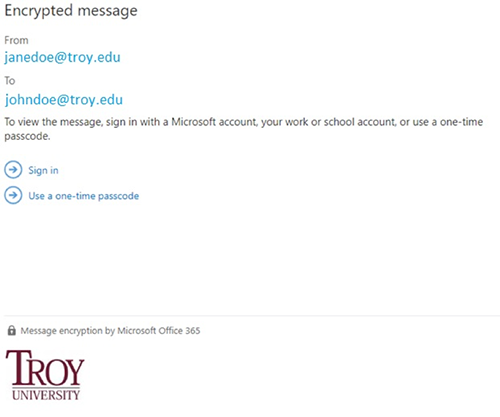
Follow the latest TROY news on the official blog
Follow TROY's official blog, TROY.Today, to keep up with the latest news about students, faculty, staff, alumni and more.
Pay for your parking permits and parking tickets online!
All parking permits for faculty, staff, students and visitors may now be purchased online. In addition, parking ticket details are available for review and tickets can also be paid. Please visit our Parking Permit and Ticket page to learn more about accessing these systems, purchasing permits, paying tickets, filing appeals or reviewing current traffic and parking regulations.
What is FERPA?
The purpose of the Family Educational Rights and Privacy Act, also known as the Buckley Amendment, is to provide students certain rights with respect to their student records. This Act also protects the student's privacy from the indiscriminate collection, maintenance, disclosure and release of personally identifiable student information, including information regarding student status or performance.
More information is available on the FERPA page in the Academic Records website.
Copyright Information and Best Practices
A compilation of copyright information is available in the IT Website for review. The page includes general guidelines and links for topics such as Fair Use, the Digital Millennium Copyright Act, and the university's Electronic Copyrights Infringements Policy.
Accessibility Information
As a reminder, Troy University is committed to ensuring that individuals with disabilities have an equal opportunity to participate in the University’s programs and activities offered through the University’s website, or equally effective alternate access. A compilation of ADA compliance documents and policies are available at my.troy.edu/accessibility. The page includes policy statements and resource links.
Student Consumer Information Disclosure
The Higher Education Opportunity Act of 2008 requires that universities make available to current and prospective students important information concerning each institutionês academic programs, retention rates, graduation rates, crime reports, financial aid procedures and more in an effort to ensure fairness and transparency for all higher education consumers. Troy University is committed to providing prospective students, students, their families and the community full disclosure of all consumer information as required by state and federal law.
Visit the Student Consumer Information Disclosure page.

